لا داعي للقلق بشأن الشحن الزائد عند استخدام Samsung Notes على هاتفك. تحرر من قيود الشاشة الصغيرة واستمتع به على شاشة أكبر باستخدام لوحة المفاتيح والفأرة. يوفر MEmu جميع الميزات الرائعة التي تتوقعها: تثبيت سريع، إعداد سهل، أدوات تحكم بديهية، ودون قيود على عمر البطارية، أو استخدام البيانات، أو المكالمات الواردة. يُعد MEmu 9 الجديد الخيار الأمثل لتجربة Samsung Notes على جهاز الكمبيوتر. بفضل تقنية التشفير الفريدة، يتيح لك مدير الحسابات المتعددة تشغيل حسابين أو أكثر في وقت واحد. والأهم من ذلك، أن محرك المحاكاة الفريد يستغل أداء جهاز الكمبيوتر بالكامل، مما يُحسّن تجربة التطبيق ويجعل كل شيء سلسًا للغاية.
أظهر المزيد
قم بتنزيل Samsung Notes على الكمبيوتر بإستخدام جهاز مقلد أندروز MEmu.استمتع بمتعة اللعب على الشاشة الكبيرة. يمكن لتطبيق Samsung Notes إنشاء المستندات وتحريرها على الهاتف المحمول أو الجهاز اللوحي أو الكمبيوتر الشخصي والتعاون مع الآخرين.
يمكن لتطبيق Samsung Notes إنشاء المستندات وتحريرها على الهاتف المحمول أو الجهاز اللوحي أو الكمبيوتر الشخصي والتعاون مع الآخرين.
يمكن للمستخدم إضافة تعليقات توضيحية إلى ملف PDF باستخدام قلم S Pen وإنشاء مستندات تحتوي على صور أو أصوات.
ويمكن استخدامه أيضًا من خلال ربط المستندات بتطبيقات مختلفة مثل PDF وMicrosoft Word وMicrosoft PowerPoint وما إلى ذلك.
حاول إنشاء ملاحظة جديدة.
يمكنك إنشاء ملاحظة جديدة عن طريق النقر على + في الزاوية اليمنى السفلية من الشاشة الرئيسية.
سيكون للملاحظات التي تم إنشاؤها حديثًا الامتداد "sdocx".
حماية الملاحظات الخاصة بك.
1. على الشاشة الرئيسية، انقر فوق "المزيد من الخيارات" في الزاوية اليمنى العليا، وحدد "الإعدادات"، ثم حدد "قفل الملاحظة".
ثم حدد طريقة قفل الملاحظة وكلمة المرور.
2. قم بقفل الملاحظات التي تريد حمايتها من خلال النقر على "المزيد من الخيارات" على شاشة الملاحظة التي تريد حمايتها وتحديد "قفل الملاحظة".
إنشاء ملاحظات مكتوبة بخط اليد.
اضغط على أيقونة الكتابة اليدوية أثناء كتابة ملاحظة. سيتم عرض خط يدك مباشرة على الملاحظة.
أضف الصور.
اضغط على أيقونة الصورة في الملاحظة التي تعمل عليها لالتقاط صورة. يمكنك أيضًا تحميل وإضافة علامات إلى صورة موجودة وتعديلها.
إضافة تسجيل صوتي.
من خلال النقر على أيقونة التسجيل الصوتي أثناء كتابة ملاحظة، يمكنك تسجيل الصوت وإنشاء ملاحظة بالصوت.
حاول استخدام أدوات الكتابة المختلفة.
من خلال النقر على أيقونة القلم أثناء كتابة ملاحظة، يمكنك تحديد مجموعة متنوعة من أدوات الكتابة مثل الأقلام وأقلام الحبر وأقلام الرصاص وأقلام التحديد وما إلى ذلك، بالإضافة إلى الألوان والسماكات المختلفة.
من خلال النقر على أيقونة الممحاة، يمكنك تحديد ومسح المحتوى الذي تريد إزالته.
يمكنك استيراد الملاحظات والمذكرات التي تم إنشاؤها في Notes وMemo.
باستخدام ميزة Smart Switch، يمكنك استيراد البيانات التي تم إنشاؤها في S Note وMemo المحفوظة على الأجهزة الأخرى.
يمكنك أيضًا استيراد الملاحظات والمذكرات التي تم إنشاؤها مسبقًا باستخدام حساب Samsung الخاص بك.
* إشعار بخصوص أذونات الوصول إلى التطبيق:
أذونات الوصول التالية مطلوبة لتزويدك بهذه الخدمة.
يمكن استخدام الميزات الأساسية للخدمة حتى لو لم يتم منح الأذونات الاختيارية.
[أذونات اختيارية]
• الكاميرا: تستخدم لإضافة الصور والمستندات الممسوحة ضوئيًا إلى الملاحظات
• الملفات والوسائط: تُستخدم لحفظ ملفات المستندات أو تحميلها (Android 12)
• الميكروفون: يستخدم لإضافة التسجيلات الصوتية إلى الملاحظات
• الإشعارات: تُستخدم لإعلامك بالدعوات إلى الملاحظات المشتركة ومشكلات مزامنة الملاحظات والمزيد
• الموسيقى والصوت: يستخدم لإضافة الصوت إلى الملاحظات
• الهاتف: يستخدم للتحقق من توفر التحديثات لإصدار التطبيق الخاص بك
• الصور ومقاطع الفيديو: تُستخدم لإضافة الصور ومقاطع الفيديو إلى الملاحظات (بعد Android 13)
• التخزين: يُستخدم لحفظ ملفات المستندات أو تحميلها (قبل Android 12)
لا يزال بإمكانك استخدام الوظائف الأساسية للتطبيق دون السماح بالأذونات الاختيارية.
أظهر المزيد

1. قم بتنزيل برنامج MEmu واكمال تثبيته

2. قم بتشغيل برنامج MEmu وفتح Google Play على الصفحة الرئيسية

3. ابح Samsung Notes في Google Play
4. تنزيل وتثبيت Samsung Notes
5. انقر على الرمز للتشغيل بعد اكتمال التثبيت

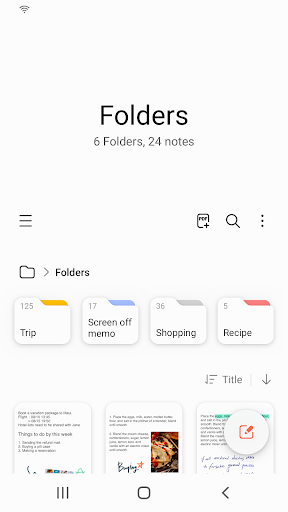
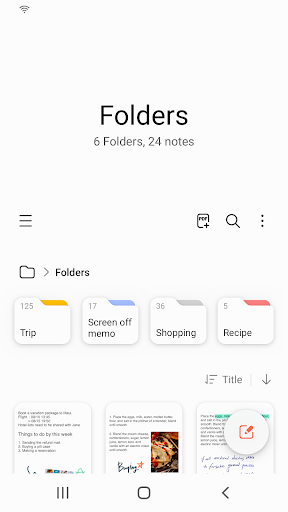
6. استخدم MEmu لتجربة Samsung Notes على جهاز الكمبيوتر الخاص بك.
تطبيق MEmuهو افضل محاكى اندرويد مجانى وبالفعل 50 مليون شخص يستمتعون حاليا بتجربه اللعب عليه. تمكّنك تقنية MEmu الافتراضية من تشغيل آلاف ألعاب Android بسلاسة على الكمبيوتر الشخصي ، حتى أكثرها استخدامًا للرسومات.
شاشة أكبر وجرافيك افضل ووقت أطول بدون حدود البطارية وباقة التليفون
لوحة مفاتيح كاملة تدعم تحكم كامل عن طريق لوحة المفاتيح و الفأره وجيم باد
عدة العاب وحسابات ومهمات علي جهاز الكمبيوتر في وقت معين عن طريق Memu متعدد النوافذ
Use Samsung Notes on PC by following steps:
الالعاب المشهورة علي جهاز الكمبيوتر
اعلي التطبيقات علي جهاز الكمبيوتر
المزيد من الالعاب علي الكمبيوتر
حول
Copyright © 2025 Microvirt. All Rights Reserved.|شروط الاستخدام|سياسة الخصوصية|معلومات عنا