#How to Set Up Multiple Instances (Multi-MEmu)#
There are two shortcuts of MEmu App Player on your desktop after installation. One is MEmu, the other is Multi-MEmu.
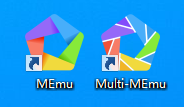
If you want to play multiple Android games simultaneously, double click the shortcut to start Multi-MEmu.
1. Create a new emulator
Click the ‘New’ button then select the Android image you want to create from drop-down menu (currently supports Android 4.4, 5.1, 7.1)
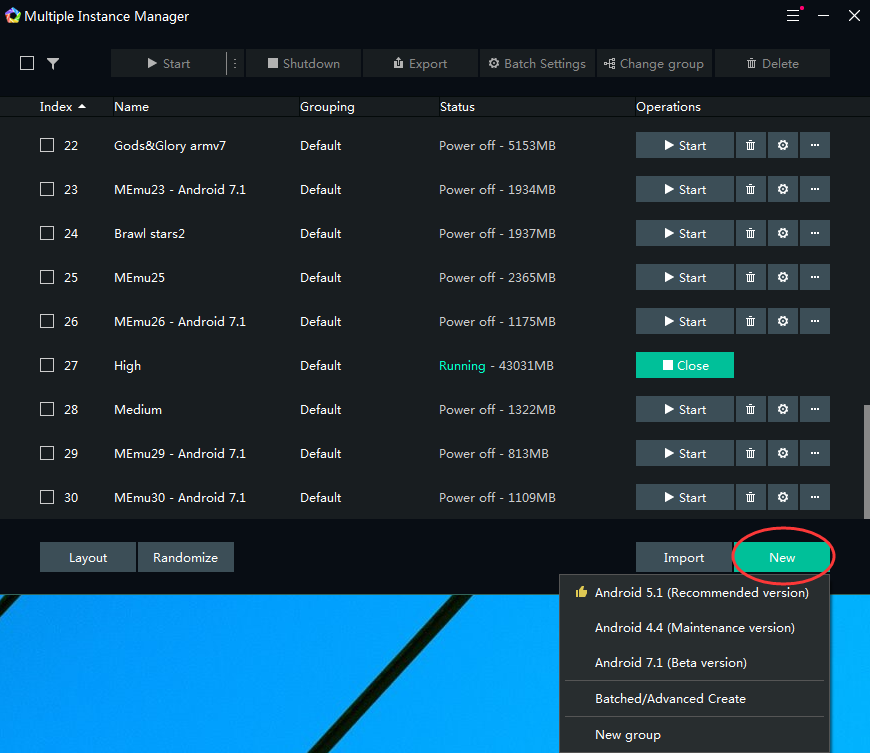
2. Start / Close / Delete / Setup the emulator
Click the start button to enable the function of launching the corresponding simulator window.
Click the Close button to disable the function of the corresponding simulator window.
Click the delete button to delete the corresponding emulator image. After deletion, the data in the simulator will disappear, and important data can be backed up by exporting the image.

3. Clone / Export / Compact
Click the Clone button to perform the clone operation. The new image generated by the clone function is consistent with the original image data (except IMEI, mobile phone number, MAC address, etc.).
Click the Export button, select the backup image storage location and enter the backup image name, click the Save button to perform the backup operation.
Click the Compact button to clean up the redundant disk space wasted in the emulator occupied by those uninstalled applications. Note that this operation takes a long time, please try not to interrupt.

Note: If the emulator is in the running state, the functions of Clone, Export, and Compact cannot be implemented.
4. Import the simulator
Click the Import button and select the backup image you want to import based on your needs.
There are two methods of import: from a file or from a directory.
The file format supported is .ova or .memu
You can also import from a directory, such as the “MemuHyperv VMs” directory.
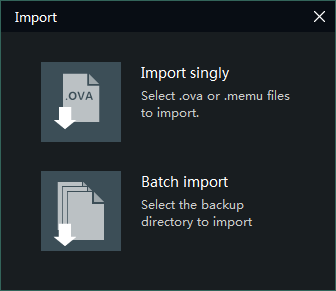
5. Grouping / Upgrade / Settings
Grouping: Select your grouping style (Disabled/List view/Tree view).
Upgrade: Update all of your instances to the latest version.
Settings: Customize your file path, language, or sleep options.


6. Difference between different Android versions and bits
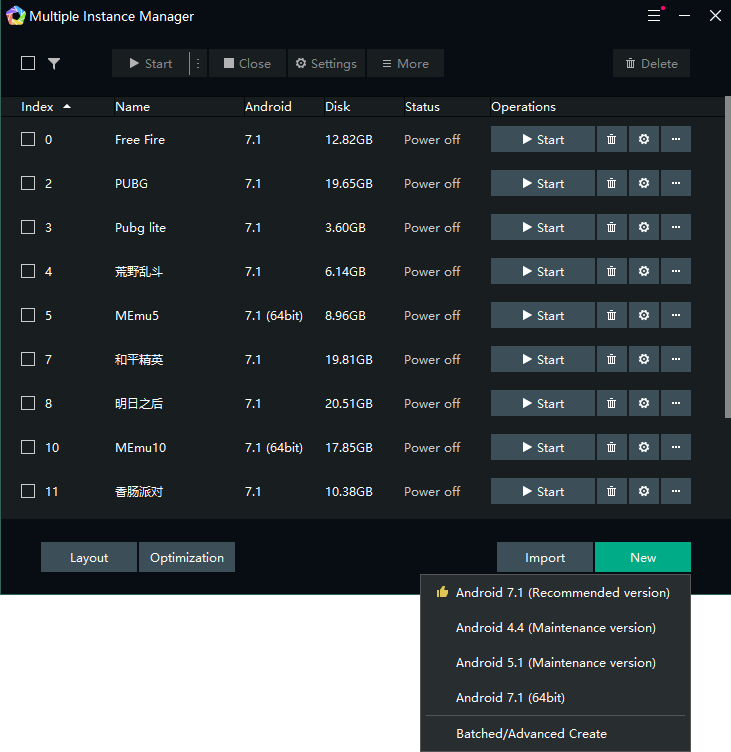
Difference between Android versions:
Android 5.1 version:
It is more stable to use on low-end computers and has better game compatibility. However, many new games in recent years are not compatible with the Android 5.1 version, please choose to test by yourselves.
Android 7.1 version:
It can be compatible with more games currently on the market, and the operation will be smoother, but there will be requirements on computer equipment and the resource consumption will be higher than that of Android 5.1.
Difference between 32-bit and 64-bit:
Android 32-bit version can not support installing or launching games or applications that are only supported with the Android 64-bit version.
Android 64-bit version also can be compatible with games or applications on Android 32-bit.
7. Create a shortcut for individual instance on the desktop

8. Filtering your instances by Name / Index / Android Version / Status
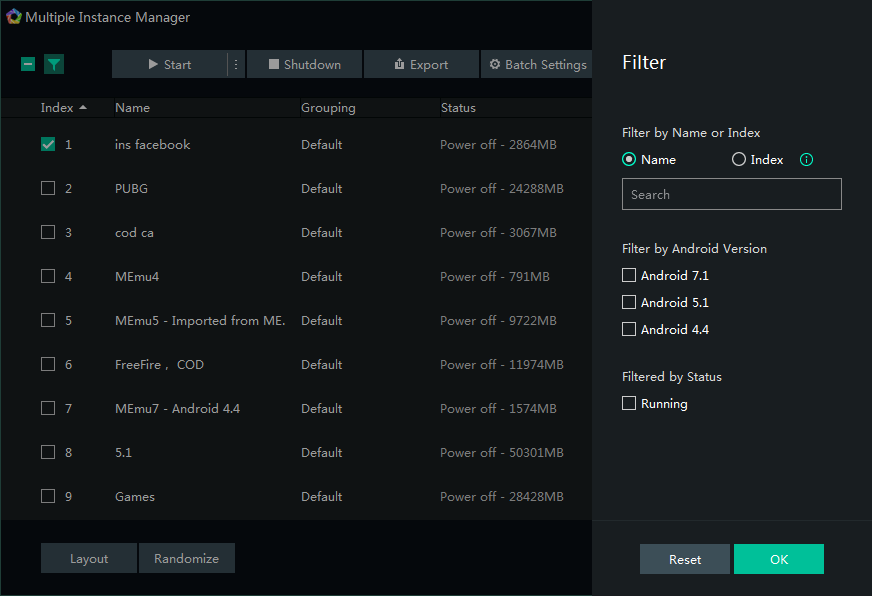
9. Layout: Change the window layout when you have multiple instances running
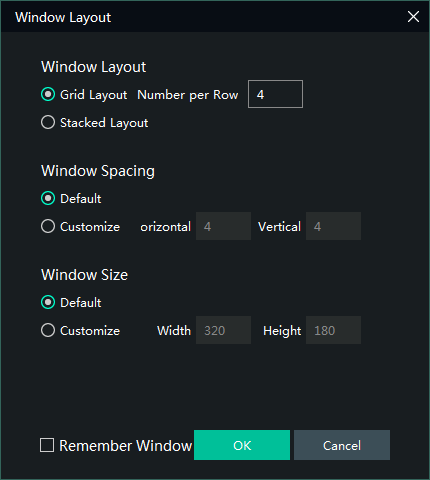
10: Randomize: Change your device attributes to random values
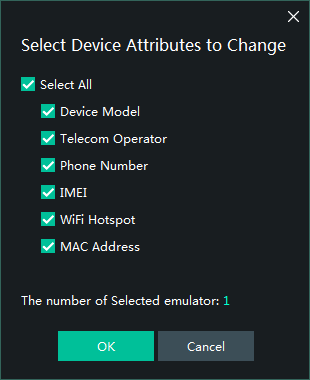
In theory, there is no limit on the number of running MEmu instances, as long as your PC’s hardware resource is capable to support, especially RAM.
For example, you can play Brawl Stars, read a page and Browse Play Store in a big screen at the same time. Enjoy!
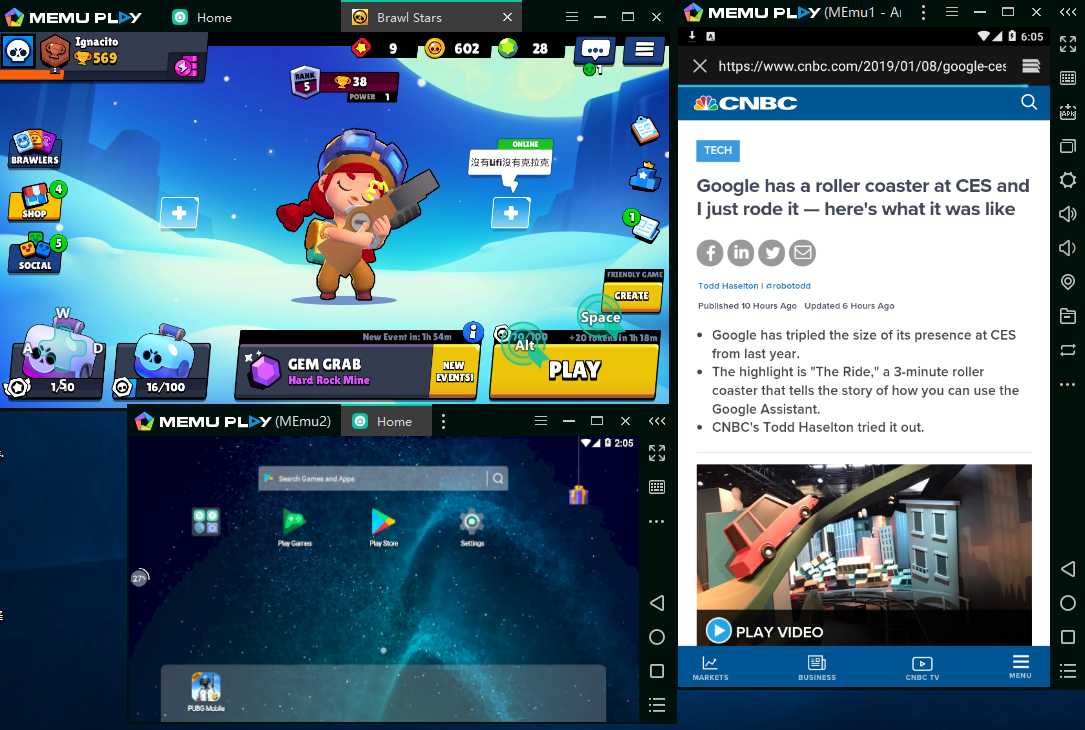
>> YouTube: [MEmu Tutorial] Play and Multiplay Games
#Tips to Run Multiple Instances as Many as Possible#
As you know, MEmu supports to run multiple instances spontaneously. If you want to run them as many as possible, please pay attention to:
- Your system specification matters mostly. CPU, RAM and GPU are three key factors. Sometimes, GPU is the bottle neck. You might notice that CPU utilization rises dramatically when GPU is short, especially when you don’t have discrete graphics.
- Use low performance preset (1 RAM, 1024MB) if you can. However, some games may require higher performance to run without having issues.
- Small resolution is helpful to reduce the graphic burden, which might let you run more VMs with same system spec.
- Low frame rate is helpful to reduce the graphic burden, which might let you run more VMs with the same system spec.
- Your running app/game is the last key factor. It is a totally different workload between a casual game and a fancy RPG game.
Let me share an example about this topic. Spec is Intel Xeon E5 2670, NVidia GeForce 1060 6GB and 64GB Memory, it can run 30+ instances for light task, while probably only 10+ for heavy task.
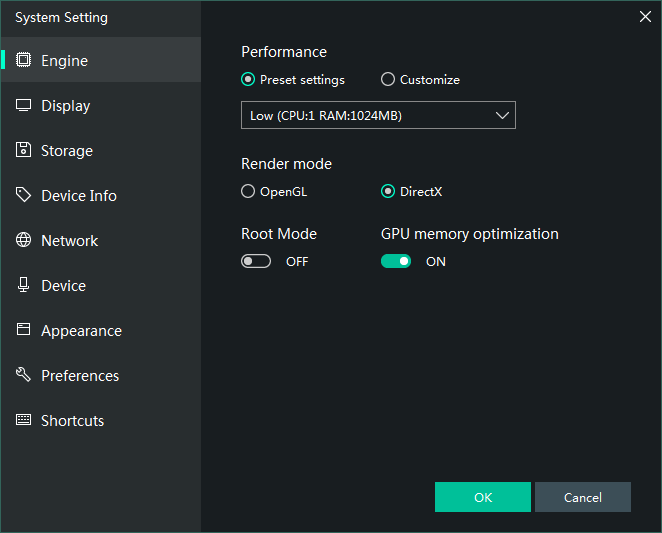
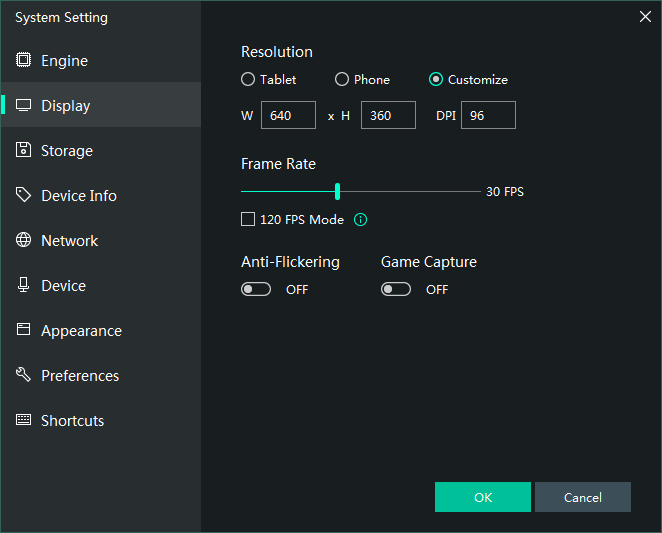
> Back to MEmu 101, everything you need to know about MEmu <<
- Official Website: https://www.memuplay.com
- Official Twitter: https://twitter.com/MicrovirtMEmu
- Facebook Page: https://www.facebook.com/memuplayer
- MEmu User Group: https://www.facebook.com/groups/memuplayer
- Discord: https://discord.gg/gA4GWV9
