How to use Custom Macro in MEmu Android emulator key-mapping (since MEMU 5.6.1)
Macros are sequences of actions (such as keystrokes, mouse clicks, delays and loop, etc) that can be triggered by a specific key. It’s a powerful feature to extend the existed key-mapping control. You can define any action sequence as you want and make your own special KEY.
Open MEmu Android emulator and click key-mapping button on the sidebar. You will have a Macro icon in the advanced controls panel. Drag and drop it to any spot on the screen. Be noted that it’s different from non-Marco key because Macro has nothing to do with the spot you place. For example, I place the three Macro keys “Enter, Space, Ctrl” on the bottom.
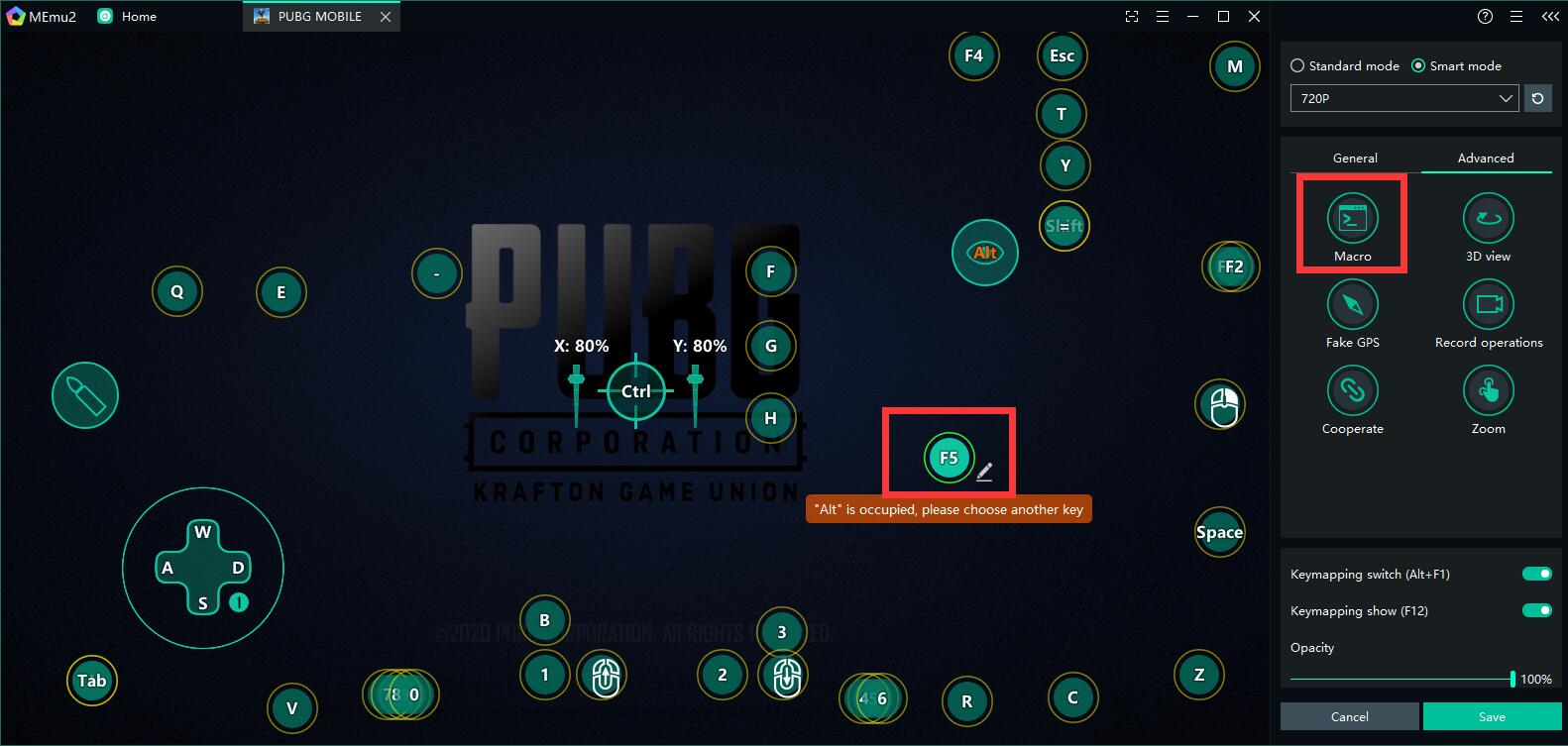
Assign a key to this Macro for example “Enter” and Click the small pencil mark beside Macro icon. There will be a new panel of Edit Macro on the right, which contains Edit area and Command area. You will get the Macro script in Edit area when clicking the + mark of each command in Command area. You can also edit them directly as you want. The current supported commands and related grammar are as follows:
MEMU Android Emulator Macro Command Table – 1
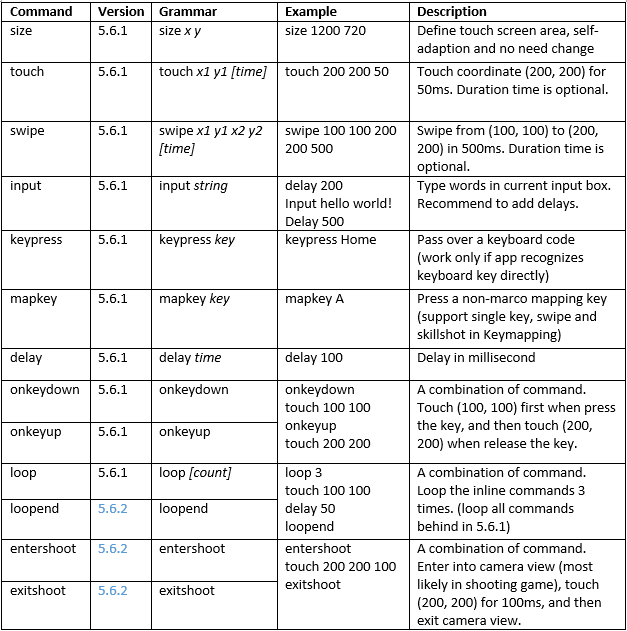
MEMU Android Emulator Macro Command Table – 2
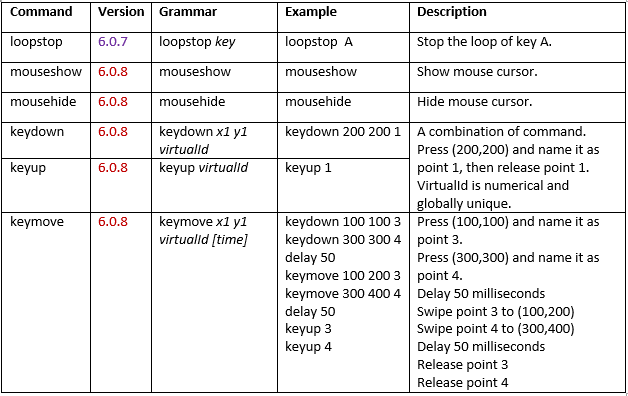
Well, let me explain how to use it by nine instructional videos.
1. loop/loopstop
2. onkeydown/onkeyup
3.input
4. keydown/keyup/keymove
5. touch
6. swipe
7. keypress
8. mapkey
9. entershoot/exitshoot
OK, that’s all the samples. If you still have doubts please join our user group to raise your question. Our online support engineer would love to help you there. In addition, we will continuously improve this Macro function. Your feedback is always welcomed.
>> Newbie to MEmu? No worry, Getting Started
> Back to MEmu 101, everything you need to know about MEmu <<
- Official Website: https://www.memuplay.com
- Official Twitter: https://twitter.com/MicrovirtMEmu
- Facebook Page: https://www.facebook.com/memuplayer
- MEmu User Group: https://www.facebook.com/groups/memuplayer
- Discord: https://discord.gg/gA4GWV9