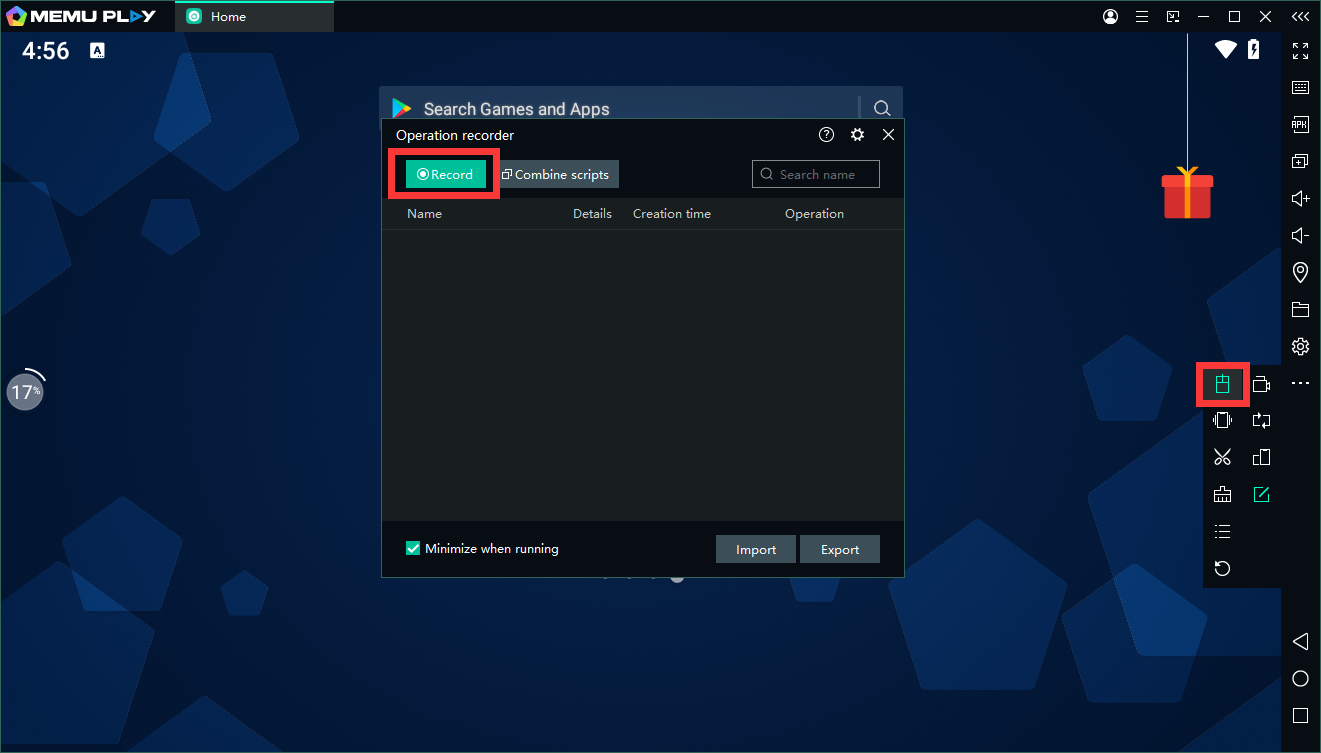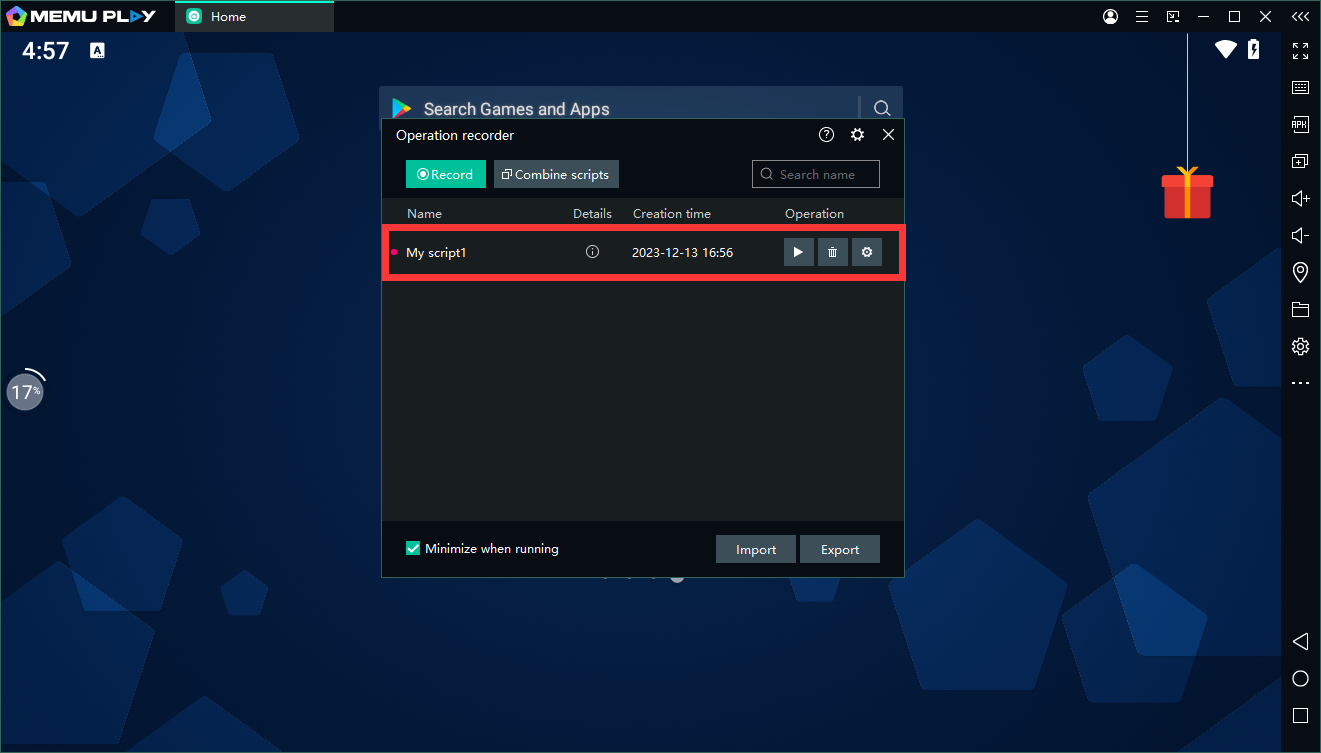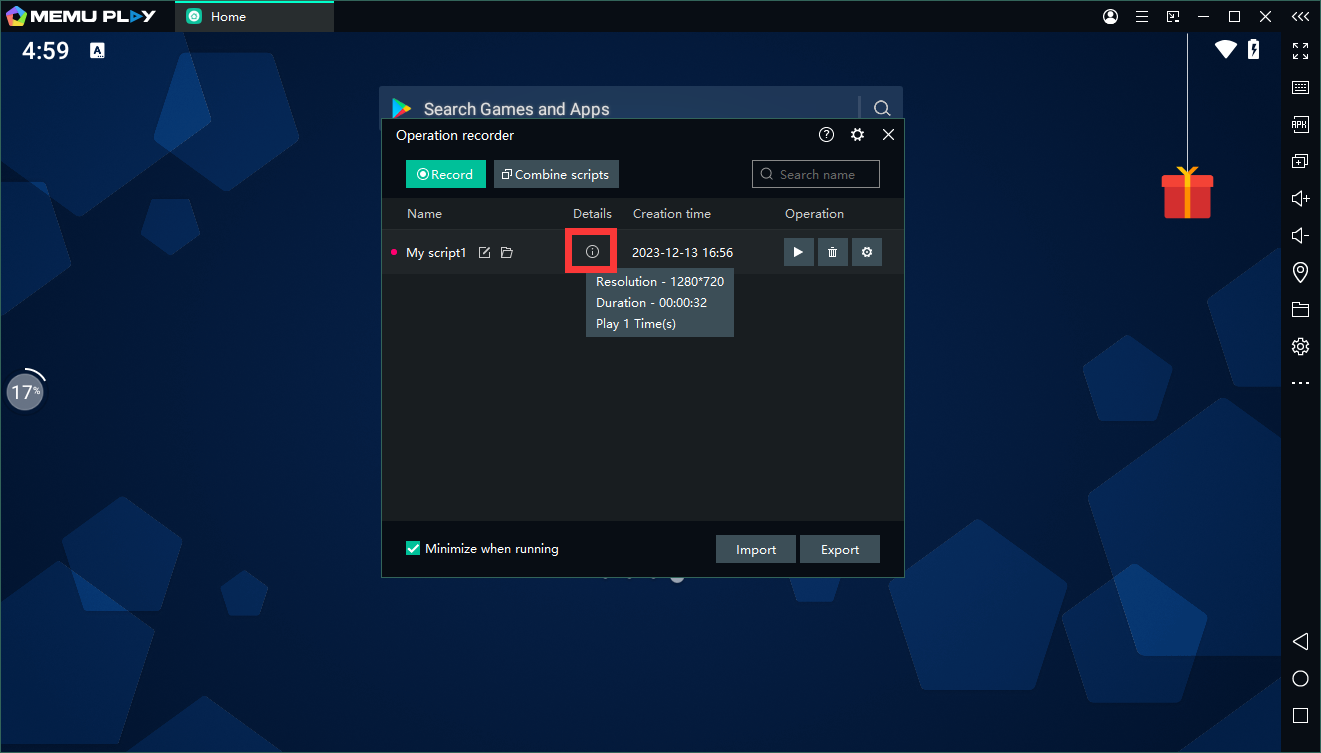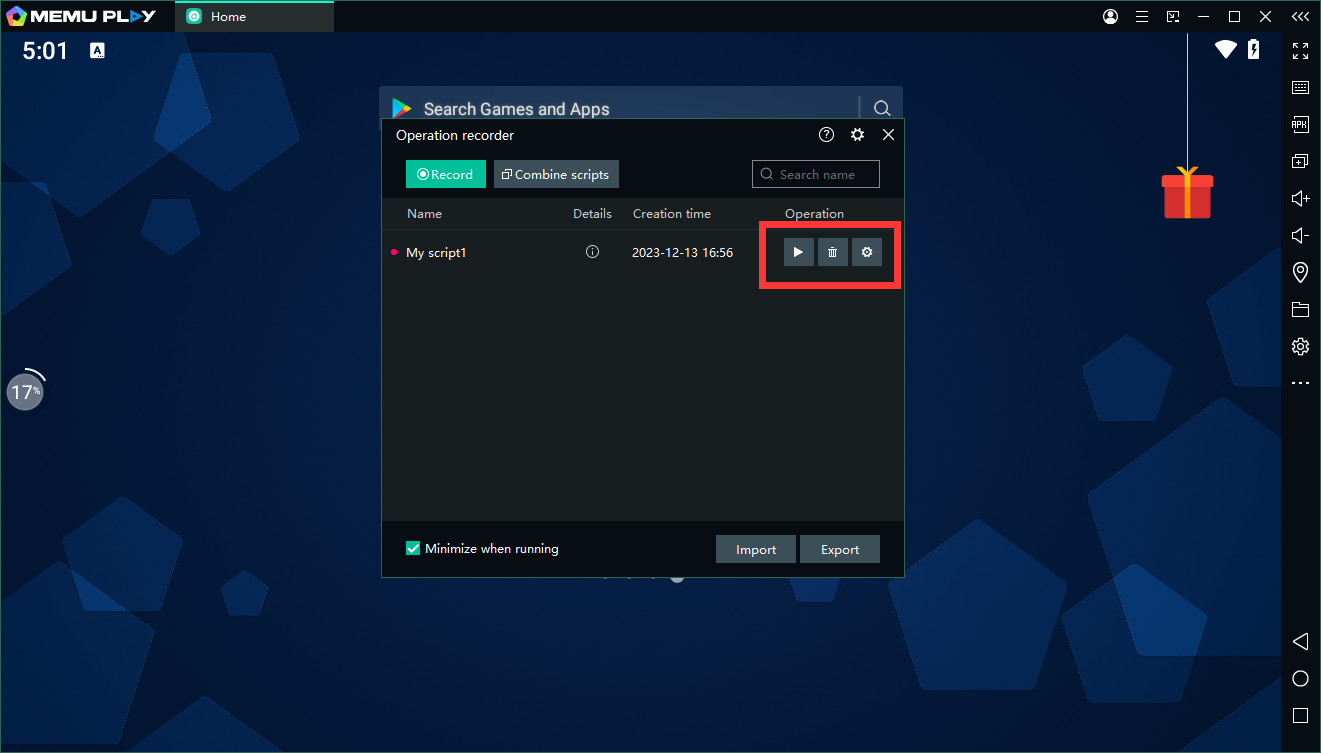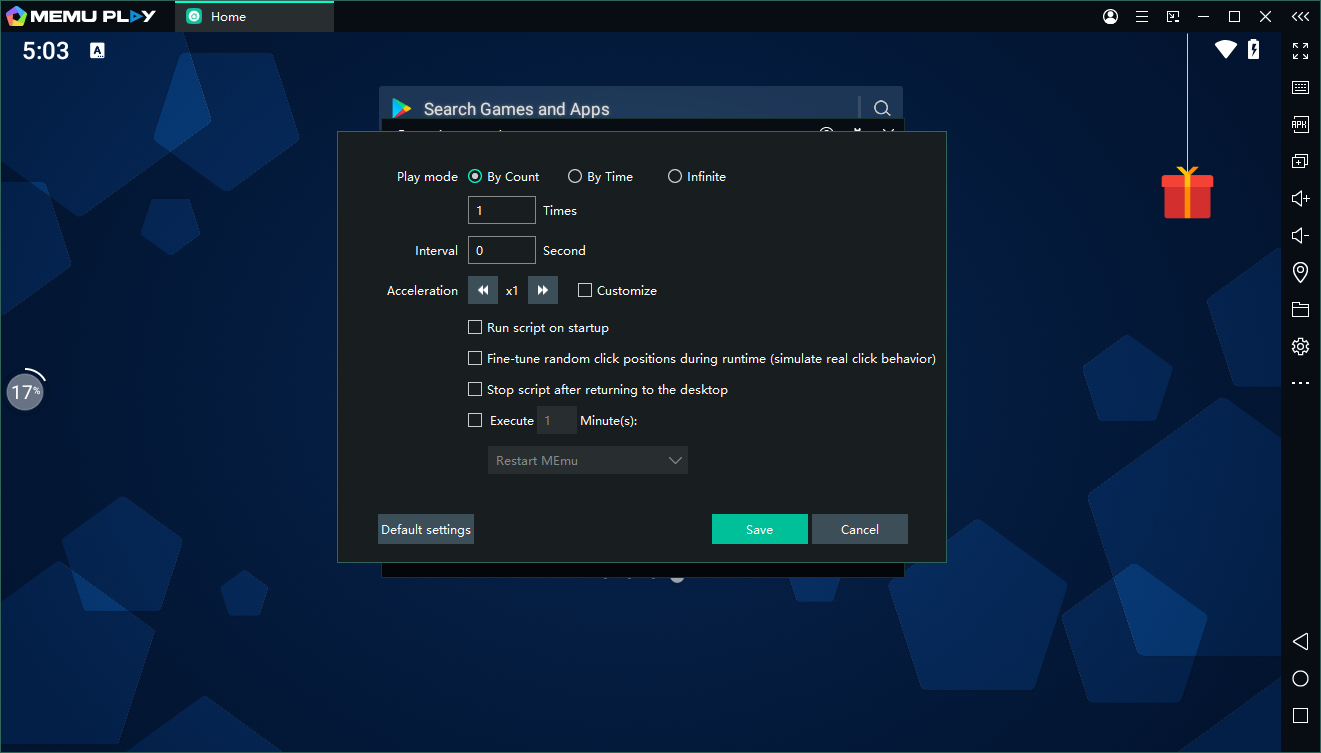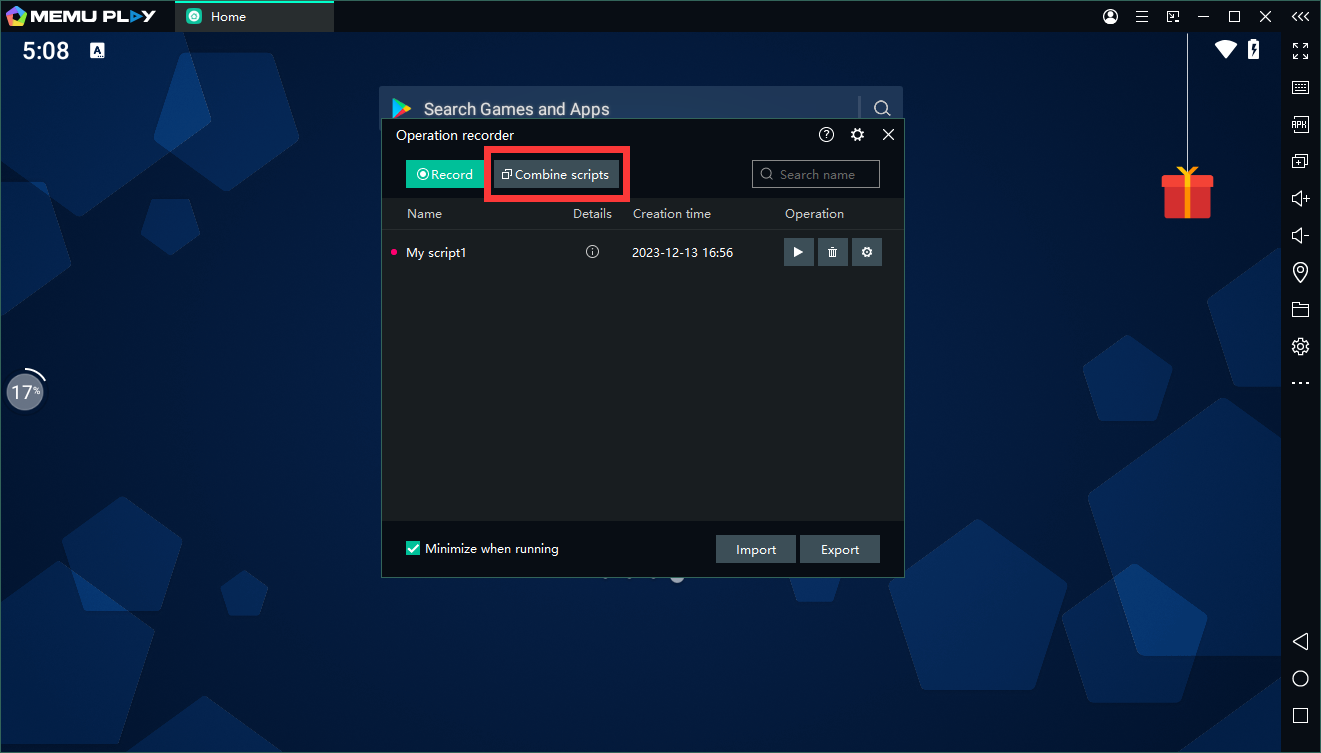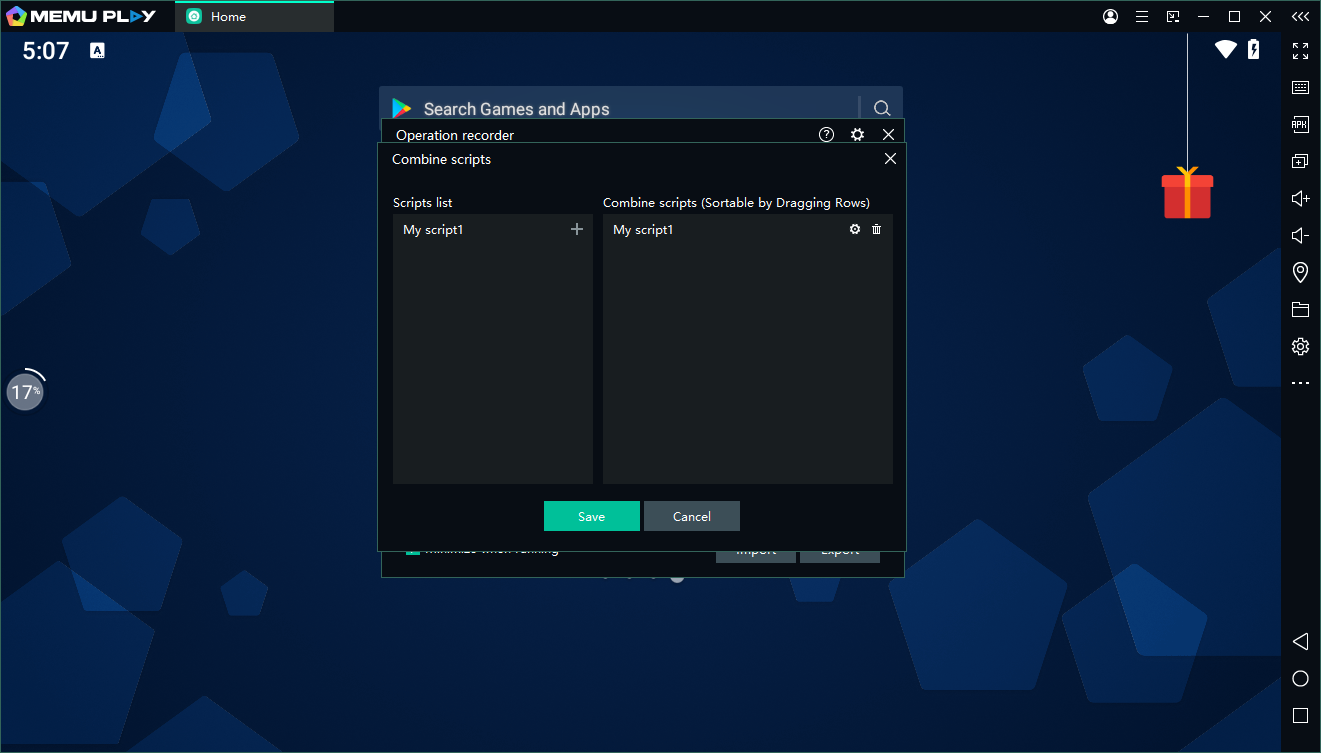In Where Winds Meet, choosing the right build will help you find a fun and powerful playstyle, allowing you to confidently handle challenging battles. The game doesn't use a traditional class system; instead, it provides style suggestions through "Martial Arts." This guide will introduce several excellent Martial Arts builds currently available in the game.
Key Takeaways:
Each build has recommended weapons, armor, and accessories, but you don't necessarily need to collect the entire set to use it.
Bellstrike – Umbra path is currently the strongest overall, simple to operate, and boasts outstanding damage.
Some lower-tier builds still have room to shine in specific situations.
The Bamboocut – Wind path is considered the best PvP build currently, but it may not be the optimal choice for PvE content.
Contents
Where Winds Meet Build Rankings
S-Tier
A-Tier
B-Tier
C-Tier
The Best Where Winds Meet New Player Builds
Where Winds Meet Best Build for PvP
Where Winds Meet Best Build FAQ
Conclusion
Where Winds Meet Build Rankings
This Where Winds Meet build tier list is based on each respective build’s ease of use and power. Damage, survivability, and movement all play a role in deciding where a build lands in our Where Winds Meet builds rankings. Some builds are easy to play and are strong immediately, and others demand more practice or rely on specific mechanics that you will need to learn to play them efficiently.
Tier
Builds
S
Bellstrike – Umbra Path
Silkbind – Deluge Path
A
Bellstrike – Splendor Path
Stonesplit – Might Path
B
Bamboocut – Wind Path
C
Silkbind – Jade Path
It is worth keeping in mind that every Where Winds Meet build is viable in skilled hands. The tier list is not meant to box players into a single “correct” choice, but to give you an understanding of what to expect as you begin to experiment. If a build looks fun, do not hesitate to try it. It may fit your preferences much better than the pure numbers suggest.
S-Tier
S-Tier Where Winds Meet builds offer the best mix of damage, survivability, and ease of play. They are great in almost every situation and require less effort to get used to.
Bellstrike – Umbra Path
Weapons
Strategic Sword and Heavenquaker Spear
Difficulty
Easy / Medium
Armor
Eaglerise Set
Accessories
Hawking Set
Best application
Solo PvE, Bosses
Bellstrike – Umbra is also known as the Strategic Sword and Heavenquaker Spear build in Where Winds Meet. The gameplay loop for this build is simple – the sword’s bleed stacks with the spear’s damage amplification. You apply bleed through your sword, stack it up to five, then detonate everything for a big damage burst. When it comes to gear, you should use this setup:
Hawking Set accessories will add stacking physical damage on top of it, already being devastating.
Eaglerise armor set provides damage mitigation every 30 seconds and stacking damage reduction.
This build is great against single-target bosses thanks to the bleed detonation, and it’s equally capable against packs of enemies because the combination of wide spear swings and constant bleeding has great area coverage.
📌 Once you unlock and start weaving in the Internal Art of Wolfchaser, maintaining those stacks becomes much easier
Silkbind – Deluge Path
Weapons
Soulshade Umbrella and Panacea Fan
Difficulty
Easy
Armor
Whirlsnow Set
Accessories
Ivorybloom Set
Best application
Solo and Multiplayer PvE
Silkbind – Deluge, also known as Soulshade Umbrella and Panacea Fan build, is the best survivability-focused path in Where Winds Meet. It provides healing for both yourself and your team. The Soulshade Umbrella grants you strong defensive tools and deflection, and the Panacea Fan has consistent healing to keep everyone alive. As for the gear, you should use this setup:
The Ivorybloom accessory set boosts your Critical Rate, improves healing from critical hits, and gives extra benefits when you’re at full HP.
The Whirlsnow armor set increases your Physical Defense and provides a personal healing bonus when your HP falls below 20%, giving you a safety cushion during tough fights.
One of the highlights of this setup is the Execute mechanic, which lets you deal a lot of damage by doing deflects and following through on openings. In co-op, this build truly shines, as its survivability can turn difficult team fights into much easier ones.
📌 Healing is reduced against bosses you are facing for the first time, so plan your resources carefully
A-Tier
A-Tier Where Winds Meet builds offer great performance but might be more demanding than S-tier ones in terms of timing, positioning, or stamina management.
Bellstrike – Splendor Path
Weapons
Nameless Sword and Nameless Spear
Difficulty
Medium to High
Armor
Formbend Set
Accessories
Jadeware Set
Best application
Fast Combat
Bellstrike – Splendor, or Nameless Sword and Nameless Spear build, is great for mobility and fast attacks, as it lets you weave in and out of melee range and mix ranged attacks while you do it. If you enjoy fast and responsive gameplay, you will find a lot to love here. If you decide to go with this build, you should use the following gear:
The Jadeware accessories focus on raising your Max Physical Attack and improving your Affinity damage.
The Formbend armor set adds extra shield duration and grants 20% damage reduction when your Qi is high, giving you better survivability.
However, the downside is the skill requirement. Stamina management becomes very important, and the build is very unforgiving if you overextend or misjudge timing or spacing. For players willing to invest the time, this build can sit comfortably near S-tier performance.
📌 To get the most out of this build, you need to constantly move, which requires some practice
Stonesplit – Might Path
Weapons
Thundercry Blade + Stormbreaker Spear
Difficulty
Easy
Armor
Moonflare Set
Accessories
Rainwhisper Set
Best application
Tanking, Co-op, Multiplayer
Stonesplit – Might aka Thundercry Blade and Stormbreaker Spear build, is perfect for those who prefer to hit slow but hard. It is perfect for tanking and offers a very different gameplay loop from faster options.
The sword deals great damage, while the spear gives you defensive tools like Roar to reduce incoming damage and Thunder Shock to increase enemy damage taken. When it comes to gear, with this build, you should use the following options:
The Rainwhisper accessories increase your Crit Damage and give you extra healing received.
The Moonflare armor set adds more Max HP and provides HP shields when you defend, giving you extra protection.
The biggest downside of this build is its slow speed. While the build can output far more damage than a typical “tank” setup, the animations require commitment, and you don’t have the sustain of the Silkbind paths.
📌 In solo play, this build lacks self-sustain and speed, which can make it more difficult to play
B-Tier
B-Tier Where Winds Meet builds perform well but come with downsides that make them less desirable than A or S-tiers.
Bamboocut – Wind Path
Weapons
Infernal Twinblades + Mortal Rope Dart
Difficulty
High
Armor
Calmwaters Set
Accessories
Swallowcall Set
Best application
PvP, fast combat
Bamboocut – Wind, which is also called Infernal Twinblades and Mortal Rope Dart build, is an assassin-style path. It focuses on fast attacks with multiple hits and stacking secondary effects. In PvP, this is one of the best builds, as the speed allows you to punish enemy mistakes instantly. The build also comes with offensive buffs that boost damage and provide some lifesteal. When it comes to gear, you should take a look at these options:
The Swallowcall accessories raise your minimum Physical Attack and add bonus damage against low-Qi targets.
The Calmwaters armor set complements the build by restoring HP and Endurance whenever you land a Perfect Dodge.
The aggression that is beneficial in PvP is exactly what makes the build difficult in PvE. The lifesteal is not strong enough to compensate for how close you need to stay to enemies, and misjudging your offense can lead to your death. Its high skill cap and reliance on perfect attack windows make it unreliable in long fights, which is why it sits in the B-tier despite its incredible PvP potential.
📌 We would recommend using this build for PvP only and picking up something better for PvE
C-Tier
C-Tier Where Winds Meet builds can work in the right circumstances, but generally lack consistency or suffer from limitations that hold them back.
Silkbind – Jade Path
Weapons
Vernal Umbrella + Inkwell Fan
Difficulty
High
Armor
Beyond the Chill Set
Accessories
Veil of the Willow Set
Best application
Ranged Combat
The Silkbind – Jade, aka Vernal Umbrella and Inkwell Fan build, is a path that focuses on mobility and ranged attacks. This build allows you to chip away at enemies while staying relatively safe. It is particularly effective against humanoid enemies thanks to its ability to launch and juggle them, giving you strong crowd control options. If you decide to go with this build, these are the best gear options available:
The Veil of the Willow accessories boost your Precision Rate and enhance both Light/Heavy attacks as well as Airborne attack chains.
The Beyond the Chill armor set provides damage reduction at the start of combat, giving you defense at the start of fights while you ramp up your damage.
Unfortunately, the build struggles against non-humanoid targets, where many of its strengths no longer apply. Its float mechanic gives you access to empowered ranged attacks, but it also leaves you vulnerable and reduces your damage, making it a risky choice. The learning curve is steeper than most builds, and the tradeoffs often outweigh the benefits in general PvE scenarios.
📌 While this build is arguably the weakest one in the game, it can still be strong against humanoid enemies and shouldn’t be completely discarded
The Best Where Winds Meet New Player Builds
The best Where Winds Meet beginner builds are chosen mainly for their ease of use and simple learning curve. They are the best to learn the game with, but can also work even for experienced players. Here are the best weapons and paths for beginners in Where Winds Meet:
Path
Benefits for Beginners
Bellstrike – Umbra
Massive damage with bleed stacking, easy to understand gameplay loop.
Stonesplit – Might
Many defensive tools make it easy to stay alive even in difficult fights.
Silkbind – Deluge
Lots of healing that makes mistakes less punishing.
If you are playing solo, the best beginner build in Where Winds Meet that we will suggest is Bellstrike – Umbra path, also known as the Strategic Sword and Heavenquaker Spear build. Its gameplay loop is simple to understand. Apply bleed, maintain stacks, then detonate for damage. This build also supports learning core mechanics like deflection and spacing without punishing you too harshly for mistakes.
For co-op players, both Stonesplit – Might and Silkbind – Deluge are perfect choices. They remove the difficulty from staying alive by either providing you with armor or healing, allowing you to make more mistakes while you are learning the game. Silkbind – Deluge path is especially great in co-op, as it provides healing for your entire team.
Where Winds Meet Best Build for PvP
The choice of the best PvP build in Where Winds Meet is a tie between these paths:
Bamboocut – Wind|Infernal Twinblades and Mortal Rope Dart build
Bellstrike – Umbra|Strategic Sword and Heavenquaker Spear build
Overall, the strongest PvP build is Bamboocut – Wind, though it isn’t very effective in PvE. To play this build properly, you will need to develop strong enemy awareness and learn when to push and when to disengage. Bellstrike – Umbra, on the other hand, is slightly weaker in PvP but versatile enough for both PvP and PvE. Additionally, Bellstrike is much easier to play.
In the end, it will be up to your preference which of these two builds you want to go with. It is also not the best when it comes to PvE, so you might want to use it for PvP only.
Where Winds Meet Best Build FAQ
In this FAQ section, we will answer some of the most common questions about the best builds in Where Winds Meet.
What Is the Best Build in Where Winds Meet?
The best build in Where Winds Meet is the Bellstrike – Umbra, aka the Strategic Sword and Heavenquaker Spear.
What Is the Best PvP Build in Where Winds Meet?
The Bamboocut – Wind, also known as the Infernal Twinblades and Mortal Rope Dart build, is the strongest PvP option in Where Winds Meet. Its fast multi-hit attacks and mobility let you punish enemy mistakes instantly. However, it requires practice, since it’s fragile and relies on precise timing.
Are Low-Tier Builds Viable in Where Winds Meet?
Yes. Even B- or C-tier builds can perform well in the right situation. Tier rankings are meant as guidance, not restrictions, and personal preference matters more than pure numbers.
How to Access the Path Menu in Where Winds Meet?
To open Path Guides, press ESC (or the Start / Options button on your controller) to open your main menu. From there, go to Develop → Abilities → Inner Ways. You can also click the small icon next to an Inner Way to view its full path.
Conclusion
The builds in this guide are a strong place to start and will help you tackle early challenges with fewer frustrations. As you get more comfortable, don’t be afraid to switch things up, explore new weapon paths, or refine your favorite playstyle. With the right build in your hands, the game will be more fun and a lot more satisfying to play.
Download Where Winds Meet on PC