Stop worrying about overcharges when using SketchBook - draw and paint on your cellphone, free yourself from the tiny screen and enjoy using the app on a much larger display. From now on, get a full-screen experience of your app with keyboard and mouse. MEmu offers you all the surprising features that you expected: quick install and easy setup, intuitive controls, no more limitations of battery, mobile data, and disturbing calls. The brand new MEmu 9 is the best choice of using SketchBook - draw and paint on your computer. MEmu multi-instance manager makes opening 2 or more accounts at the same time possible. And the most important, our exclusive emulation engine can release the full potential of your PC, make everything smooth and enjoyable.
Show more
Download SketchBook - draw and paint on PC with MEmu Android Emulator. Enjoy playing on big screen. From quick sketches to fully finished artwork, Sketchbook goes where your creativity takes you.
From quick sketches to fully finished artwork, Sketchbook goes where your creativity takes you.
Sketchbook is an award-winning sketching, painting, and drawing app for anyone who loves to draw. Artists and illustrators love Sketchbook for its professional-grade feature set and highly customizable tools. Everyone loves Sketchbook for its elegant interface and natural drawing experience, free of distractions so you can focus on capturing and expressing your ideas.
• A full complement of brush types: pencils markers, airbrushes, smear and more that look and feel just like their physical counterparts
• Brushes are highly customizable so you can create just the look you want
• Guides, rulers and stroke tools support precision when you need it
• Layers with a full complement of blend modes deliver the flexibility to build up and explore drawings and color
• Purpose-built for sketching, the interface is clean and unobtrusive so you can focus on drawing
Show more

1. Download MEmu installer and finish the setup

2. Start MEmu then open Google Play on the desktop

3. Search SketchBook - draw and paint in Google Play
4. Download and Install SketchBook - draw and paint
5. On install completion click the icon to start

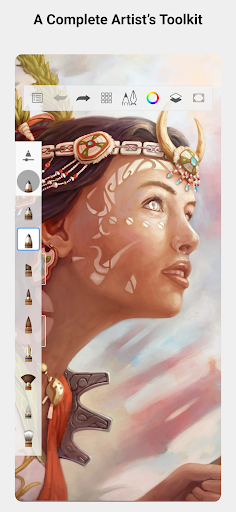
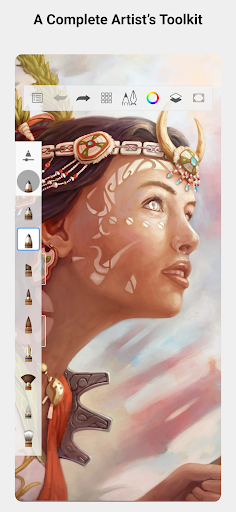
6. Enjoy playing SketchBook - draw and paint on PC with MEmu
MEmu Play is the best Android emulator and 100 million people already enjoy its superb Android gaming experience. The MEmu virtualization technology empowers you to play thousands of Android games smoothly on your PC, even the most graphic-intensive ones.
Bigger screen with better graphics; Long duration, without limitation of battery or mobile data.
Full Keymapping support for precise control of keyboard and mouse or gamepad.
Multiple game accounts or tasks on single PC at one time with Multi-Instance manager.
Use SketchBook - draw and paint on PC by following steps:




Popular Games on PC
Top Apps on PC
Copyright © 2024 Microvirt. All Rights Reserved.|Terms of Use|Privacy Policy|About Us