Stop worrying about overcharges when using App Permissions on your cellphone, free yourself from the tiny screen and enjoy using the app on a much larger display. From now on, get a full-screen experience of your app with keyboard and mouse. MEmu offers you all the surprising features that you expected: quick install and easy setup, intuitive controls, no more limitations of battery, mobile data, and disturbing calls. The brand new MEmu 9 is the best choice of using App Permissions on your computer. MEmu multi-instance manager makes opening 2 or more accounts at the same time possible. And the most important, our exclusive emulation engine can release the full potential of your PC, make everything smooth and enjoyable.
Show more
Download App Permissions on PC with MEmu Android Emulator. Enjoy playing on big screen. Permission Manager is one of the best apps that can help to track and manage app permissions.
Permission Manager is one of the best apps that can help to track and manage app permissions.
FEATURES
* List dangerous permissions which app requested.
* Grant or deny app permissions for each application.
* Display granted permission when opening application.
* Quick access special permission..
FEEDBACK
If you have any problem while using the application, please give us some comments
we will check and update as soon as possible.
CONTACT US
Email : vnovamobile@gmail.com
Thank you very much!
Show more

1. Download MEmu installer and finish the setup

2. Start MEmu then open Google Play on the desktop

3. Search App Permissions in Google Play
4. Download and Install App Permissions
5. On install completion click the icon to start

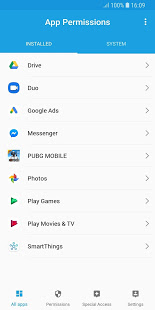
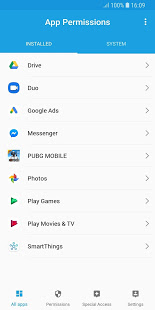
6. Enjoy playing App Permissions on PC with MEmu
MEmu Play is the best Android emulator and 100 million people already enjoy its superb Android gaming experience. The MEmu virtualization technology empowers you to play thousands of Android games smoothly on your PC, even the most graphic-intensive ones.
Bigger screen with better graphics; Long duration, without limitation of battery or mobile data.
Full Keymapping support for precise control of keyboard and mouse or gamepad.
Multiple game accounts or tasks on single PC at one time with Multi-Instance manager.
Use App Permissions on PC by following steps:

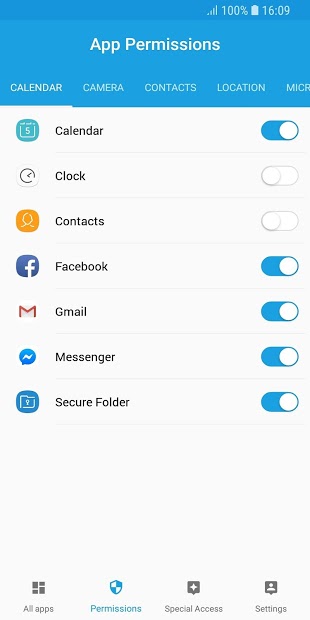

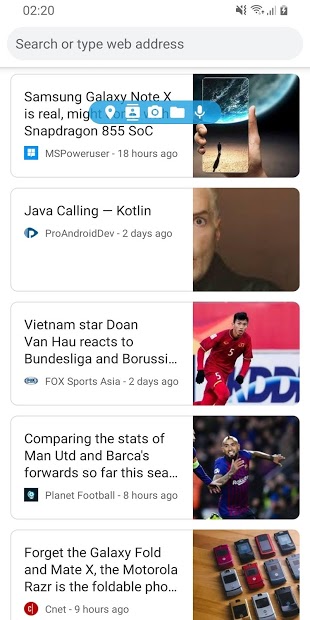
Popular Games on PC
Top Apps on PC
Copyright © 2024 Microvirt. All Rights Reserved.|Terms of Use|Privacy Policy|About Us