Your Phone Companion - Link to Windows
Stop worrying about overcharges when using Your Phone Companion - Link to Windows on your cellphone, free yourself from the tiny screen and enjoy using the app on a much larger display. From now on, get a full-screen experience of your app with keyboard and mouse. MEmu offers you all the surprising features that you expected: quick install and easy setup, intuitive controls, no more limitations of battery, mobile data, and disturbing calls. The brand new MEmu 9 is the best choice of using Your Phone Companion - Link to Windows on your computer. MEmu multi-instance manager makes opening 2 or more accounts at the same time possible. And the most important, our exclusive emulation engine can release the full potential of your PC, make everything smooth and enjoyable.
Show more
Download Your Phone Companion - Link to Windows on PC with MEmu Android Emulator. Enjoy playing on big screen. You love your phone.
You love your phone. So does your PC. Get instant access to everything you love on your phone, right from your PC. To get started, Install the Your Phone Companion - Link to Windows app on your Android phone and link it with the Your Phone app on your Windows 10 PC.
Link your Android phone and PC to view and reply to text messages, make and receive calls*, and more - all right on your PC.
Stay on top of your life as you receive and manage real-time mobile notifications on your PC.
Make emailing yourself photos a thing of the past as you share your favorite images between your phone and PC. Copy, edit, and even drag and drop photos without ever touching your phone.
For select** Samsung phones you can also wirelessly drag and drop files from your phone to your PC (and vice versa) and even access your favorite mobile apps on your PC.
Your Phone features:
• Make and receive calls from your PC*
• Manage your Android phone's notifications on your PC
• Access your favorite mobile apps** on your PC
• Read and reply to text messages from your PC
• Drag files between your PC and phone**
• Copy and paste content between your PC and phone**
• Instantly access the photos on your phone from your PC
• Use your PC’s bigger screen, keyboard, mouse, and touch screen to interact with your phone from your PC.
Integrated with Surface Duo and select Samsung mobile devices for an even better experience
• Surface Duo and select Samsung models have Link to Windows integrated and no additional apps required to be downloaded from the Play Store. See list of supported devices: aka.ms/ypltwdevices
• Find Link to Windows in the Quick Access tray (drag down from the top of your screen to access it).
• This integration enables unique features like cross-device copy and paste, Phone screen, file drag-and-drop, and Apps (for a breakdown, see aka.ms/ypltwdevices).
*Calls requires a Windows 10 PC running the May 2019 update or later with Bluetooth capability.
**Drag and drop, Phone screen and Apps access all require a compatible device (aka.ms/ypltwdevices) and a Windows 10 PC running the October 2018 update or later. The multiple apps experience requires a Windows 10 PC that’s running the May 2020 Update or later and has at least 8GB of RAM.
By installing this app, you agree to the Microsoft Terms of Use https://go.microsoft.com/fwlink/?LinkID=246338 and Privacy Statement https://go.microsoft.com/fwlink/?LinkID=248686
Tell us what features you'd like to see next by selecting "Send feedback" in settings in the Your Phone app or the Your Phone Companion app.
Show more

1. Download MEmu installer and finish the setup

2. Start MEmu then open Google Play on the desktop

3. Search Your Phone Companion - Link to Windows in Google Play
4. Download and Install Your Phone Companion - Link to Windows
5. On install completion click the icon to start

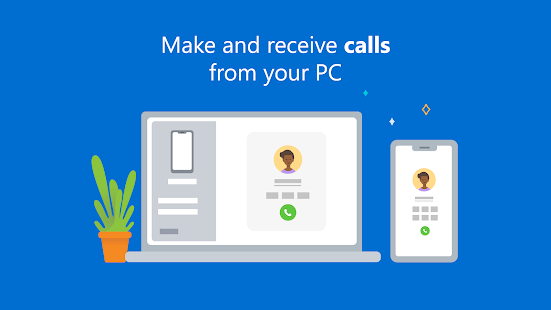
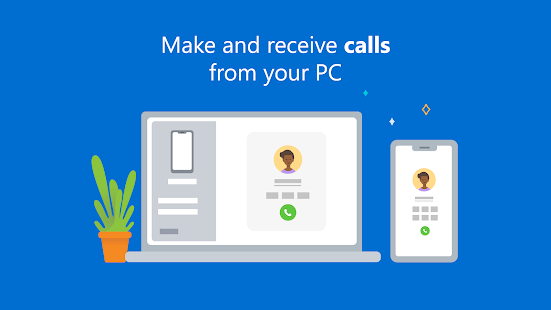
6. Enjoy playing Your Phone Companion - Link to Windows on PC with MEmu
MEmu Play is the best Android emulator and 100 million people already enjoy its superb Android gaming experience. The MEmu virtualization technology empowers you to play thousands of Android games smoothly on your PC, even the most graphic-intensive ones.
Bigger screen with better graphics; Long duration, without limitation of battery or mobile data.
Full Keymapping support for precise control of keyboard and mouse or gamepad.
Multiple game accounts or tasks on single PC at one time with Multi-Instance manager.
Microsoft Copilot
Microsoft Office: Word, Excel, PowerPoint & More
Microsoft Office Lens - PDF Scanner
Microsoft Authenticator
Microsoft Launcher
Microsoft Word: Write, Edit & Share Docs on the Go
Microsoft Excel: View, Edit, & Create Spreadsheets
Microsoft PowerPoint: Slideshows and Presentations
Forza Street
Use Your Phone Companion - Link to Windows on PC by following steps:


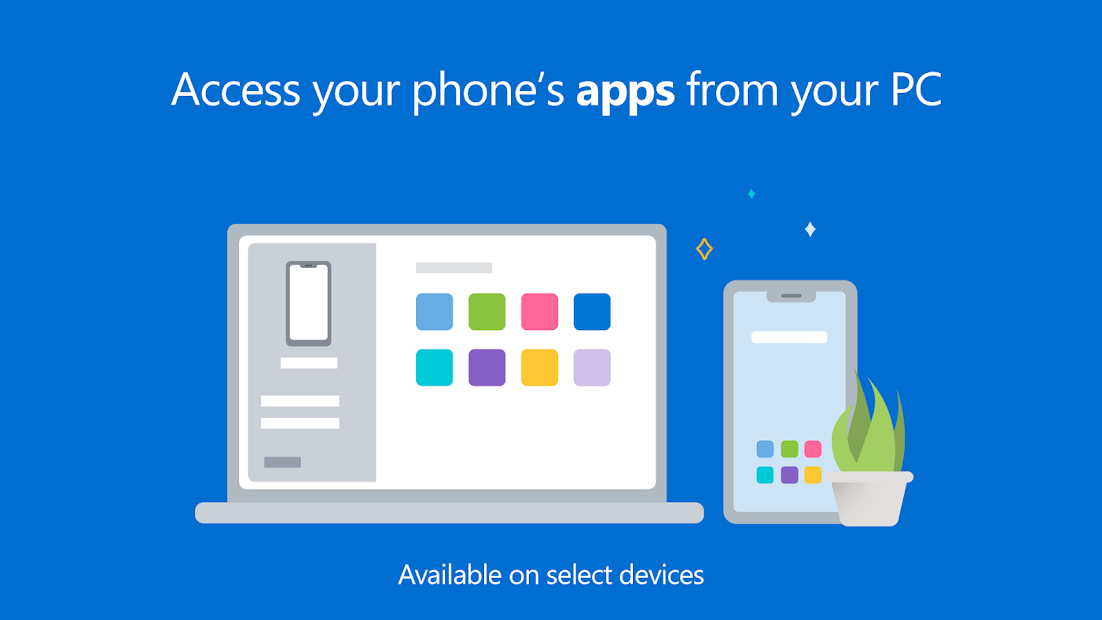
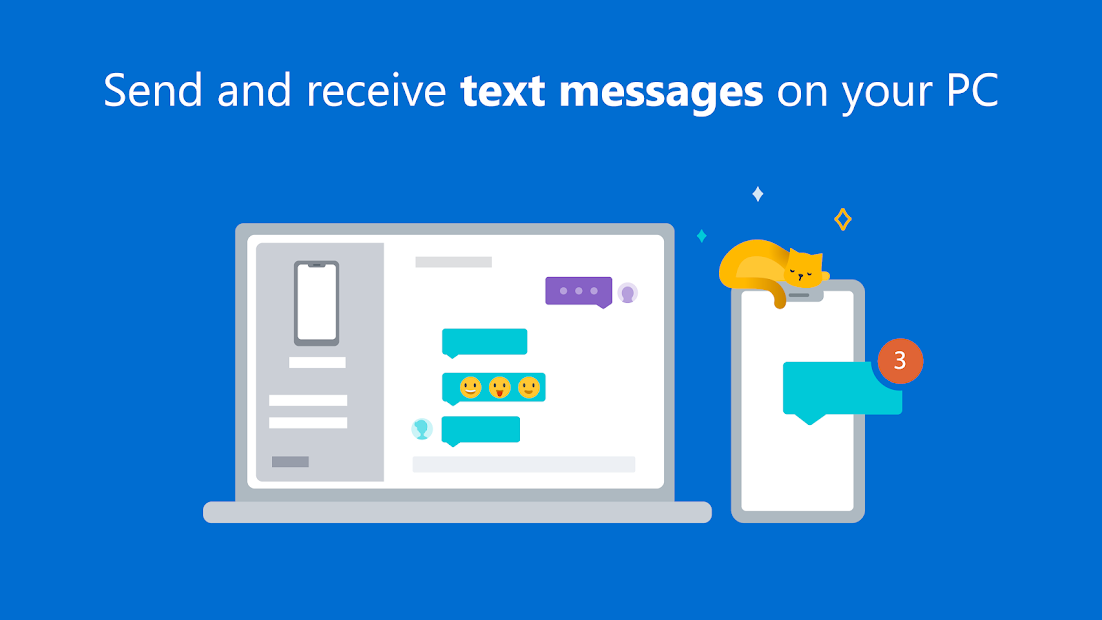
Popular Games on PC
Top Apps on PC
Copyright © 2024 Microvirt. All Rights Reserved.|Terms of Use|Privacy Policy|About Us