Stop worrying about overcharges when using SchoolMessenger on your cellphone, free yourself from the tiny screen and enjoy using the app on a much larger display. From now on, get a full-screen experience of your app with keyboard and mouse. MEmu offers you all the surprising features that you expected: quick install and easy setup, intuitive controls, no more limitations of battery, mobile data, and disturbing calls. The brand new MEmu 9 is the best choice of using SchoolMessenger on your computer. MEmu multi-instance manager makes opening 2 or more accounts at the same time possible. And the most important, our exclusive emulation engine can release the full potential of your PC, make everything smooth and enjoyable.
Show more
Download SchoolMessenger on PC with MEmu Android Emulator. Enjoy playing on big screen. SchoolMessenger .
SchoolMessenger
The new SchoolMessenger app gives busy parents, students, and staff a powerful way to stay engaged with their school or district, and connect to each other.
App Features:
- Easy-to-read inbox that captures all SchoolMessenger notifications, and now two-way teacher-parent-student messages (if enabled by school or district)
- Scrollable notification view to review all phone, email, and text content in a single place
- Detailed preference control allows adjusting notification settings
- Push notifications are available for alerts when school or district sends a message
Requirements:
- For notifications, school or district has SchoolMessenger notification service subscription with SchoolMessenger app enabled
- For notifications, valid email address on file with your school or district
- WiFi or data plan for internet access
- Android 4.4 or higher
Note:
SchoolMessenger app is not for sending broadcast messages. If you are a SchoolMessenger Communicate notification customer looking to send broadcast messages, please download the SchoolMessenger Admin sender app.
Show more

1. Download MEmu installer and finish the setup

2. Start MEmu then open Google Play on the desktop

3. Search SchoolMessenger in Google Play
4. Download and Install SchoolMessenger
5. On install completion click the icon to start

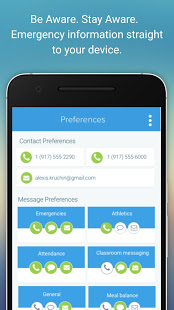
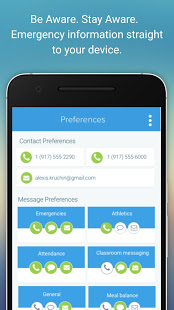
6. Enjoy playing SchoolMessenger on PC with MEmu
MEmu Play is the best Android emulator and 100 million people already enjoy its superb Android gaming experience. The MEmu virtualization technology empowers you to play thousands of Android games smoothly on your PC, even the most graphic-intensive ones.
Bigger screen with better graphics; Long duration, without limitation of battery or mobile data.
Full Keymapping support for precise control of keyboard and mouse or gamepad.
Multiple game accounts or tasks on single PC at one time with Multi-Instance manager.
Use SchoolMessenger on PC by following steps:
Popular Games on PC
Top Apps on PC
Copyright © 2025 Microvirt. All Rights Reserved.|Terms of Use|Privacy Policy|About Us