Stop worrying about overcharges when using GCS CU Mobile on your cellphone, free yourself from the tiny screen and enjoy using the app on a much larger display. From now on, get a full-screen experience of your app with keyboard and mouse. MEmu offers you all the surprising features that you expected: quick install and easy setup, intuitive controls, no more limitations of battery, mobile data, and disturbing calls. The brand new MEmu 9 is the best choice of using GCS CU Mobile on your computer. MEmu multi-instance manager makes opening 2 or more accounts at the same time possible. And the most important, our exclusive emulation engine can release the full potential of your PC, make everything smooth and enjoyable.
Show more
Download GCS CU Mobile on PC with MEmu Android Emulator. Enjoy playing on big screen. For members of the GCS Credit Union, access your account balances, transfer funds, pay loans, and get account history from your mobile device.
For members of the GCS Credit Union, access your account balances, transfer funds, pay loans, and get account history from your mobile device. Also, Use your Android phone or tablet to take control of your finances and map the nearest Branch, ATM, or Shared Branching location, plus get recent Statements, manage your mobile text alerts for account activity, and deposit checks!
Requires an Online Home Banking account with the credit union and agreement to privacy policies.
Show more

1. Download MEmu installer and finish the setup

2. Start MEmu then open Google Play on the desktop

3. Search GCS CU Mobile in Google Play
4. Download and Install GCS CU Mobile
5. On install completion click the icon to start

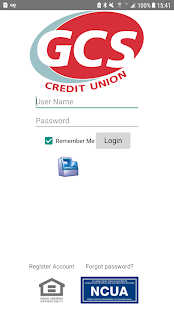
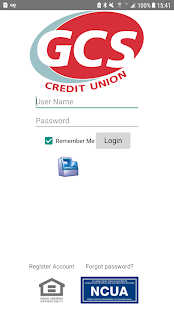
6. Enjoy playing GCS CU Mobile on PC with MEmu
MEmu Play is the best Android emulator and 100 million people already enjoy its superb Android gaming experience. The MEmu virtualization technology empowers you to play thousands of Android games smoothly on your PC, even the most graphic-intensive ones.
Bigger screen with better graphics; Long duration, without limitation of battery or mobile data.
Full Keymapping support for precise control of keyboard and mouse or gamepad.
Multiple game accounts or tasks on single PC at one time with Multi-Instance manager.
Use GCS CU Mobile on PC by following steps:
Popular Games on PC
Top Apps on PC
Copyright © 2025 Microvirt. All Rights Reserved.|Terms of Use|Privacy Policy|About Us