Samsung Push Service
Stop worrying about overcharges when using Samsung Push Service on your cellphone, free yourself from the tiny screen and enjoy using the app on a much larger display. From now on, get a full-screen experience of your app with keyboard and mouse. MEmu offers you all the surprising features that you expected: quick install and easy setup, intuitive controls, no more limitations of battery, mobile data, and disturbing calls. The brand new MEmu 9 is the best choice of using Samsung Push Service on your computer. MEmu multi-instance manager makes opening 2 or more accounts at the same time possible. And the most important, our exclusive emulation engine can release the full potential of your PC, make everything smooth and enjoyable.
Show more
Download Samsung Push Service on PC with MEmu Android Emulator. Enjoy playing on big screen. You can check the installation of the app in 'Settings > Application manager' after downloading the Samsung push service.
You can check the installation of the app in 'Settings > Application manager' after downloading the Samsung push service.
The Samsung push service provides the notification service only for Samsung services (Samsung Apps, Samsung Link, Samsung Wallet, Samsung Pay, etc.) on Samsung devices.
If you delete the Samsung push service, you may not receive the new notification messages.
The Samsung push service provides the below services.
- New message is displayed in the pop-up window
- Display a badge on the application icon for a new message
- Display new message on the notification bar
Enjoy the fast and precise notification service with the Samsung push service.
* Notice of Permissions
The following permissions are required for the app service. For optional permissions, the default functionality of the service is turned on, but not allowed.
[Required permissions]
: Only required in Android L OS and below
- Telephone : Required for device identification when service subscribing
[Optional permissions]
- Storage : Required for sharing log file to E-mail app when user applying VOC
If your system software version is lower than Android 6.0, please update the software to configure App permissions.
Previously allowed permissions can be reset on Apps menu in device settings after software update.
* Open Source License
Copyright (C) The Android Open Source Project
http://www.apache.org/licenses/LICENSE-2.0
Show more

1. Download MEmu installer and finish the setup

2. Start MEmu then open Google Play on the desktop

3. Search Samsung Push Service in Google Play
4. Download and Install Samsung Push Service
5. On install completion click the icon to start

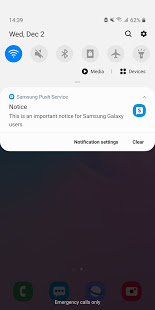
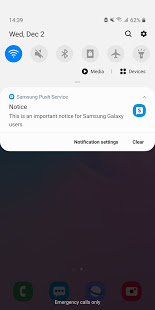
6. Enjoy playing Samsung Push Service on PC with MEmu
MEmu Play is the best Android emulator and 100 million people already enjoy its superb Android gaming experience. The MEmu virtualization technology empowers you to play thousands of Android games smoothly on your PC, even the most graphic-intensive ones.
Bigger screen with better graphics; Long duration, without limitation of battery or mobile data.
Full Keymapping support for precise control of keyboard and mouse or gamepad.
Multiple game accounts or tasks on single PC at one time with Multi-Instance manager.
Use Samsung Push Service on PC by following steps:
Popular Games on PC
Top Apps on PC
Copyright © 2025 Microvirt. All Rights Reserved.|Terms of Use|Privacy Policy|About Us