Stop worrying about high battery drain when using Honista Photo Editor on your phone. Free yourself from the tiny screen and enjoy the app on a much larger display. From now on, get a full-screen experience of your app with the convenience of a keyboard and mouse. MEmu offers you all the surprising features you’d expect: quick installation and easy setup, intuitive controls, and no more worries about battery life, mobile data, or unexpected calls. The all-new MEmu 9 is the choice for using Honista Photo Editor on your computer. With the MEmu multi-instance manager, you can run two or more accounts at the same time. Most importantly, our exclusive emulation engine unlocks your PC’s full potential, delivering smooth and enjoyable performance.
Show more
Enjoy superb experience of using Honista Photo Editor on PC with MEMU App Player. It's a powerful free Android emulator which provides you with thousands of android apps for their desktop version. Enjoy connecting with friends and polishing your work with higher efficiency! Honista Photo Editor offers a powerful suite of tools to enhance your photos effortlessly.
Honista Photo Editor offers a powerful suite of tools to enhance your photos effortlessly. Whether you're a professional photographer or an amateur enthusiast, Honista Photo Editor provides intuitive features like filters, effects, adjustments, and more. Edit with precision using tools for cropping, resizing, and retouching. Explore creative possibilities with overlays and textures. Share your edited masterpieces directly to social media or save them to your device.
Honista Photo Editor: Your tool for transforming ordinary photos into extraordinary ones.
Show more

1. Download MEmu installer and finish the setup

2. Start MEmu then open Google Play on the desktop

3. Search Honista Photo Editor in Google Play
4. Download and Install Honista Photo Editor
5. On install completion click the icon to start

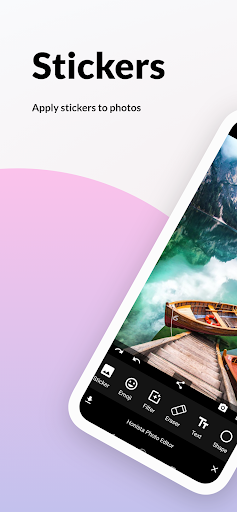
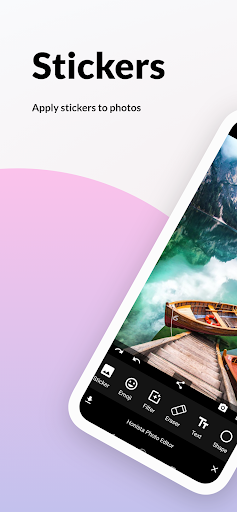
6. Enjoy using Honista Photo Editor on PC with MEmu
MEmu Play is the best Android emulator, and 100 million users already enjoy its superb Android app experience. Powered by advanced virtualization technology, it lets you enjoy thousands of Android apps smoothly on your PC—including the most graphics-intensive ones.
Bigger screen with better graphics; Long duration, without limitation of battery or mobile data.
Full Keymapping support for precise control of keyboard and mouse or gamepad.
Multiple game accounts or tasks on single PC at one time with Multi-Instance manager.
Use Honista Photo Editor on PC by following steps:
Popular Games on PC
Top Apps on PC
Copyright © 2025 Microvirt. All Rights Reserved.|Terms of Use|Privacy Policy|About Us