Microsoft Family Safety
Stop worrying about overcharges when using Microsoft Family Safety on your cellphone, free yourself from the tiny screen and enjoy using the app on a much larger display. From now on, get a full-screen experience of your app with keyboard and mouse. MEmu offers you all the surprising features that you expected: quick install and easy setup, intuitive controls, no more limitations of battery, mobile data, and disturbing calls. The brand new MEmu 9 is the best choice of using Microsoft Family Safety on your computer. MEmu multi-instance manager makes opening 2 or more accounts at the same time possible. And the most important, our exclusive emulation engine can release the full potential of your PC, make everything smooth and enjoyable.
Show more
Enjoy superb experience of using Microsoft Family Safety on PC with MEMU App Player. It's a powerful free Android emulator which provides you with thousands of android apps for their desktop version. Enjoy connecting with friends and polishing your work with higher efficiency! The Microsoft Family Safety app helps empower you and your family to create healthy habits and protect the ones you love.
The Microsoft Family Safety app helps empower you and your family to create healthy habits and protect the ones you love. Get peace of mind that your family is staying safer while giving your kids independence to learn and grow.
This app is designed for both parents and kids.
For parents, it helps to create a safe space for their children to explore online. Set parental controls to filter inappropriate apps and games and set browsing to kid-friendly websites on Microsoft Edge.
Help your kids balance their screen time activity. Set limits for specific apps and games on Android, Xbox, or Windows. Or use device management to set screen time limits across devices on Xbox and Windows.
Use activity reporting to better understand your family's digital activity. View your kids’ activity in a weekly email to help start a conversation about online activity.
For kids, it ensures their safety in the digital world by adhering to parental controls and accessing age-appropriate content.
Microsoft Family Safety features:
Activity reports – Develop healthy digital habits
• Activity log of screen time and online usage
• Weekly email summary report of activity
Screen time – Find a balance
• Screen time app and game limits on Xbox, Windows, Android
• Screen time device limits on Xbox and Windows
• Get notified if your child requests more time
Content filters – Explore safely
• Web filters for kid-friendly browsing on Microsoft Edge
• Block inappropriate apps and games
Privacy & Permissions
Your privacy is important to us. We work around the clock to protect your data and information to help you keep your family safe. For example, we do not sell or share your location data with insurance companies or data brokers. We provide you with meaningful choices about how and why data is collected and used and give you the information you need to make the choices that are right for you and your family.
With your child’s consent, Microsoft Family Safety may collect interaction data using accessibility, app usage, and device admin service permissions. This allows us to: know when they are using an app, exit an app on their behalf, or block apps that are not allowed.
Disclaimers
This app is provided by either Microsoft or a third-party app publisher and is subject to a separate privacy statement and terms and conditions. Data provided through the use of this store and this app may be accessible to Microsoft or the third-party app publisher, as applicable, and transferred to, stored and processed in the United States or any other country where Microsoft or the app publisher and their affiliates or service providers maintain facilities.
Show more

1. Download MEmu installer and finish the setup

2. Start MEmu then open Google Play on the desktop

3. Search Microsoft Family Safety in Google Play
4. Download and Install Microsoft Family Safety
5. On install completion click the icon to start

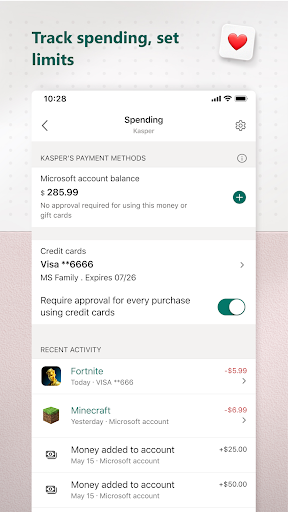
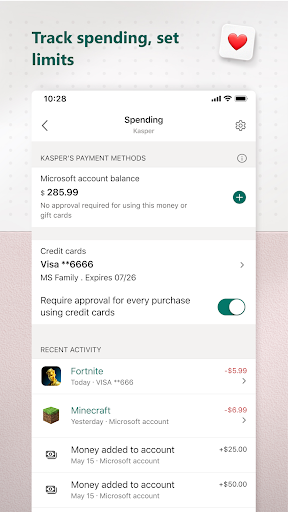
6. Enjoy playing Microsoft Family Safety on PC with MEmu
MEmu Play is the best Android emulator and 100 million people already enjoy its superb Android gaming experience. The MEmu virtualization technology empowers you to play thousands of Android games smoothly on your PC, even the most graphic-intensive ones.
Bigger screen with better graphics; Long duration, without limitation of battery or mobile data.
Full Keymapping support for precise control of keyboard and mouse or gamepad.
Multiple game accounts or tasks on single PC at one time with Multi-Instance manager.
Use Microsoft Family Safety on PC by following steps:
Popular Games on PC
Top Apps on PC
Copyright © 2025 Microvirt. All Rights Reserved.|Terms of Use|Privacy Policy|About Us