Stop worrying about overcharges when using Rocket on your cellphone, free yourself from the tiny screen and enjoy using the app on a much larger display. From now on, get a full-screen experience of your app with keyboard and mouse. MEmu offers you all the surprising features that you expected: quick install and easy setup, intuitive controls, no more limitations of battery, mobile data, and disturbing calls. The brand new MEmu 9 is the best choice of using Rocket on your computer. MEmu multi-instance manager makes opening 2 or more accounts at the same time possible. And the most important, our exclusive emulation engine can release the full potential of your PC, make everything smooth and enjoyable.
Show more
Enjoy superb experience of using Rocket on PC with MEMU App Player. It's a powerful free Android emulator which provides you with thousands of android apps for their desktop version. Enjoy connecting with friends and polishing your work with higher efficiency! Dutch-Bangla Bank Mobile Banking Application can be used by anybody who has a mobile number of any Telco Operator and a android phone.
Dutch-Bangla Bank Mobile Banking Application can be used by anybody who has a mobile number of any Telco Operator and a android phone. This app is available in both Bangla and English languages. With this app, one can do the following-
1. Rocket account registration
2. Cash-in
3. Cash-out
4. Topup
5. Bill Pay
6. Merchant Pay
7. Fund transfer to any Rocket account (P2P)
8. Fund transfer to/from his Own linked DBBL core banking account
9. Fund transfer to any DBBL core banking account or debit card
10. Balance Inquiry
11. Statement Inquiry
12. Account Inquiry
13. Find nearest DBBL Branch, ATM, Agent, Merchant etc.
14. And some other services.
Show more

1. Download MEmu installer and finish the setup

2. Start MEmu then open Google Play on the desktop

3. Search Rocket in Google Play
4. Download and Install Rocket
5. On install completion click the icon to start

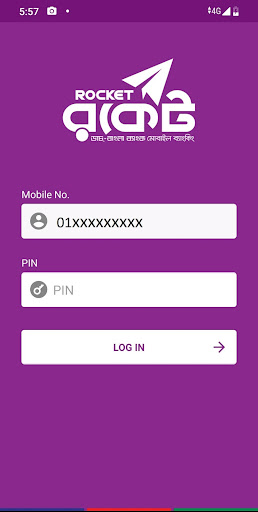
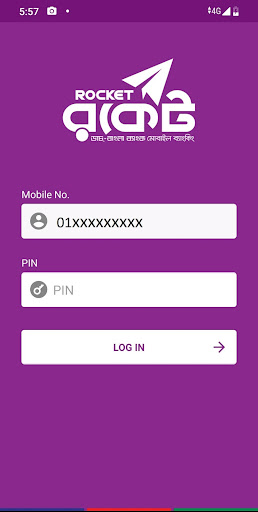
6. Enjoy playing Rocket on PC with MEmu
MEmu Play is the best Android emulator and 100 million people already enjoy its superb Android gaming experience. The MEmu virtualization technology empowers you to play thousands of Android games smoothly on your PC, even the most graphic-intensive ones.
Bigger screen with better graphics; Long duration, without limitation of battery or mobile data.
Full Keymapping support for precise control of keyboard and mouse or gamepad.
Multiple game accounts or tasks on single PC at one time with Multi-Instance manager.
Use Rocket on PC by following steps:




Popular Games on PC
Top Apps on PC
Copyright © 2024 Microvirt. All Rights Reserved.|Terms of Use|Privacy Policy|About Us